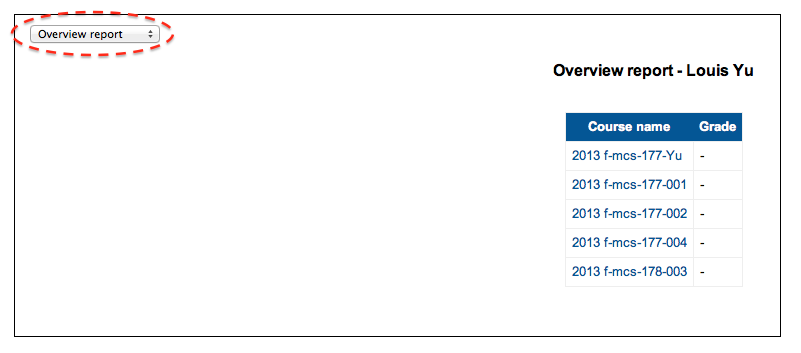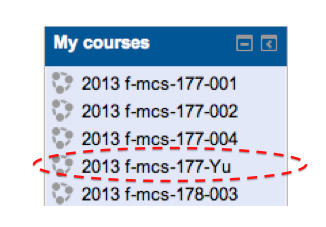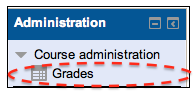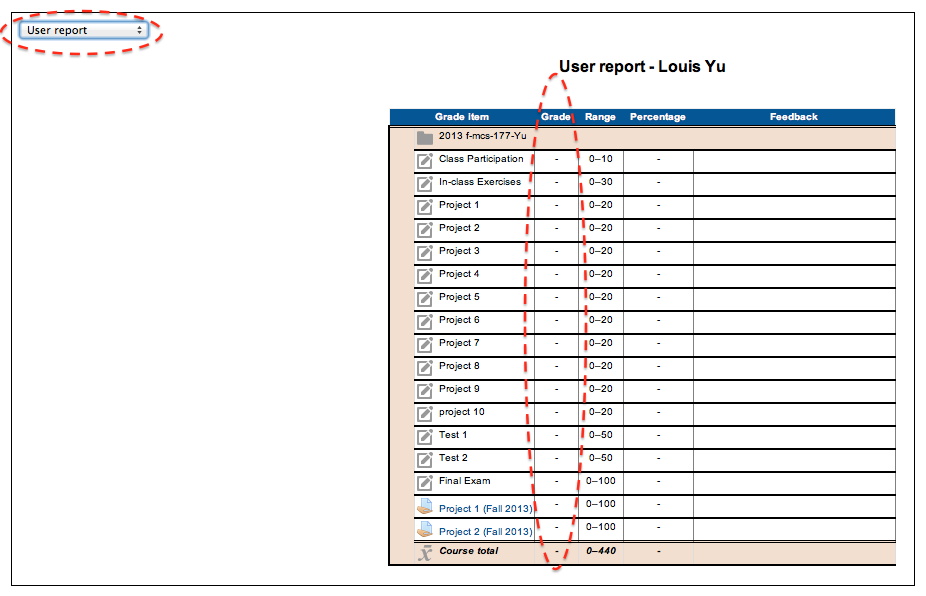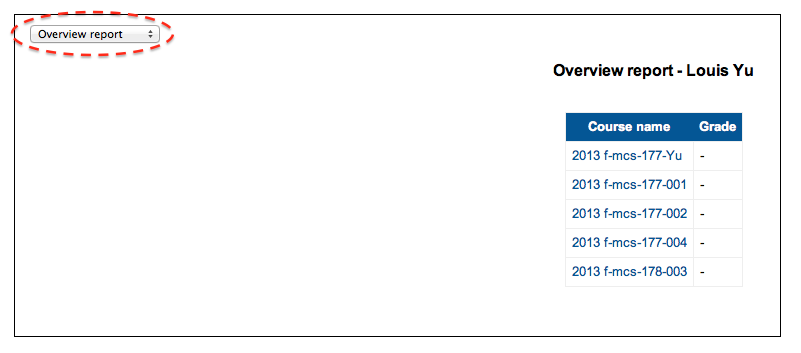The Guide for Checking Your Grades Using Moodle
As written in course information , there are a few graded components to this course: 10 projects, 6 graded in-class exercises, class participation (questions/answers during class), 2 tests, and 1 final exam. This semester we are using Moodle to keep track of your scores. The pro of doing so is that you know your score for a component as soon as it is graded. This will give you a pretty good idea of your current standing going into a test or an exam.
In general the your scores will be updated as follows:
- Each project should be graded within 2 weeks after the due date.
- Each test should be graded within 2 weeks after it is written.
- The in-class exercises will be given at random times and collected for grading. At the end of the semester, 6 exercises will be chosen at random for grading. The score of your in-class exercises will be available before the final exam.
- If you answer a question correctly during class, I will give you 1 point. Your score for class participation will be updated after each class.
- The final exam will be graded within 2 week after it is written.
The following is an instructions for checking your scores using Moodle:
Checking Your Grade
After you log in, you should be able to see a menu on the bottom left of the web page called My courses. The menu should have a list of courses you are currently taking. Click on MCS-177 Introduction to Computer Science I (Fall 2010) under My Courses (see below for an example):
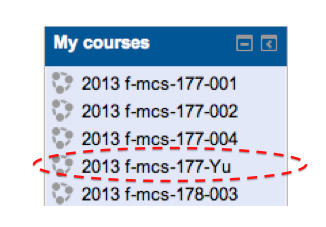
On the bottom left of the web page there should be a menu called Administration. You can find Grades under Course administration
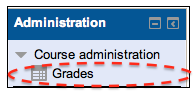
The drop-down menu on the upper left corner allows you to select different views for your grade reports. We are currently selecting User report. This should give you a report of all your current scores for MCS-177. Please note the updating time for scores in each component (written above).
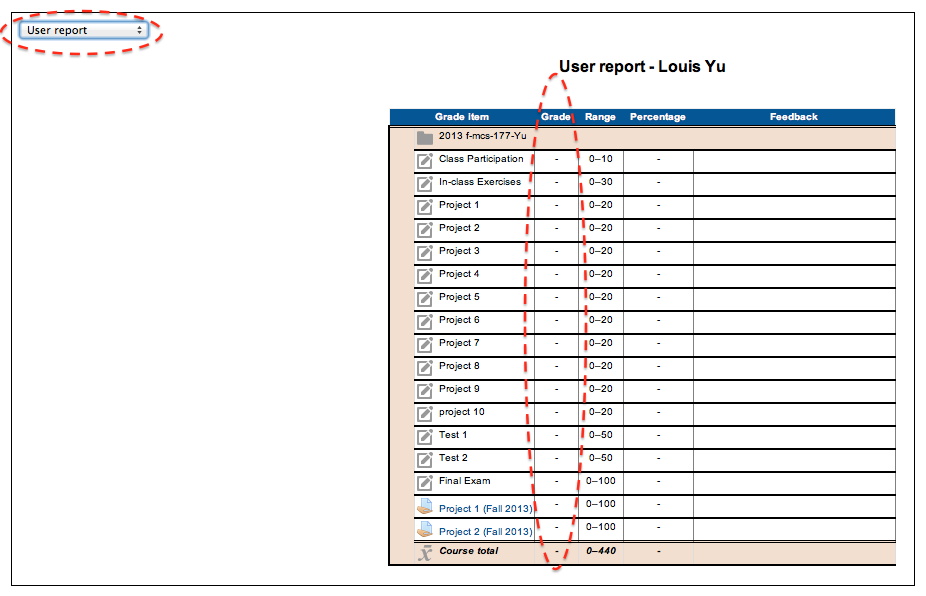
If you select Overview report using the drop-down menu on the upper left corner, you get a list of grades for the courses you are currently taking.