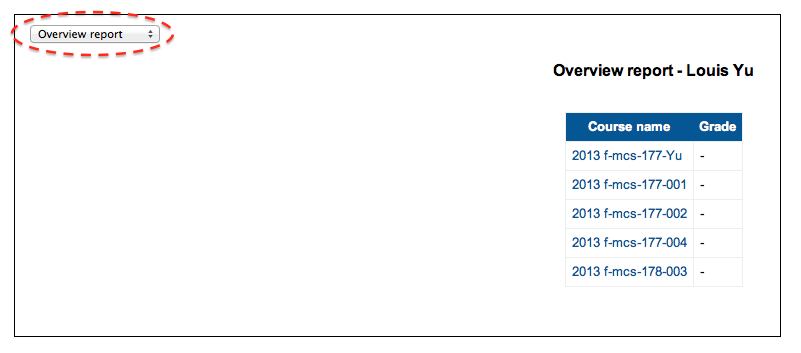After you log in, you should be able to see a menu on the bottom left of the web page called My courses.
The menu should have a list of courses you are currently taking (including a link to your Section of MCS-177, don't click on that link).
Click on 2015 f-mcs-177-Yu under My Courses.
This is the link for the all of the lecture Sections combined.
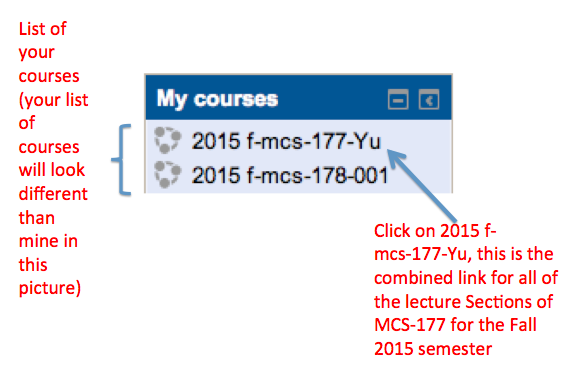
On the bottom left of the web page there should be a menu called Administration. You can find Grades under Course administration
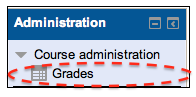
The drop-down menu on the upper left corner allows you to select different views for your grade reports. We illustrate this using fall, 2013's course work as an example. We are currently selecting User report. This should give you a report of all your current scores for MCS-177. Please note the updating time for scores in each component (written above).
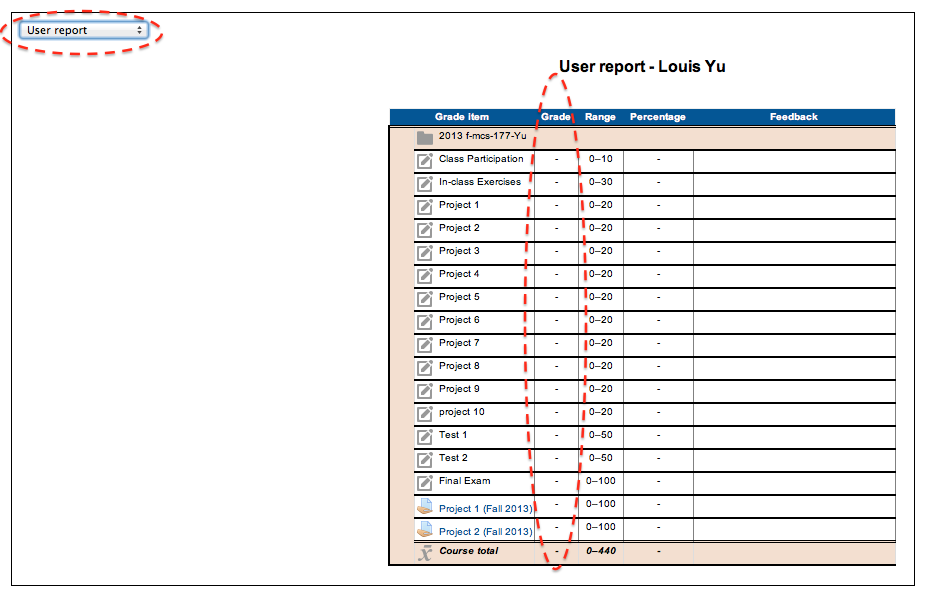
If you select Overview report using the drop-down menu on the upper left corner, you get a list of grades for the courses you are currently taking.