After you log in, you should be able to see a menu on the left of the web page. Under My courses.
you should see a list of courses you are currently taking.
Click on 2016 f-mcs-177-lecture under My Courses.
This is the link for the all of the lecture Sections combined.
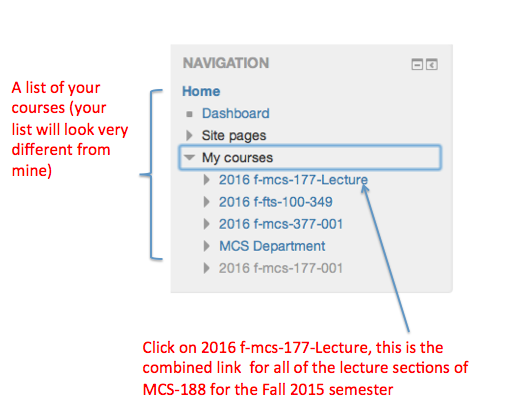
On the bottom left of the web page there should be a menu called Administration. You can find Grades under Course administration
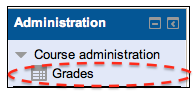
The drop-down menu on the upper left corner allows you to select different views for your grade reports. We illustrate this using Fall 2013's course work as an example. We are currently selecting User report. This should give you a report of all your current scores for MCS-177. Please note the updating time for scores in each component (written above).
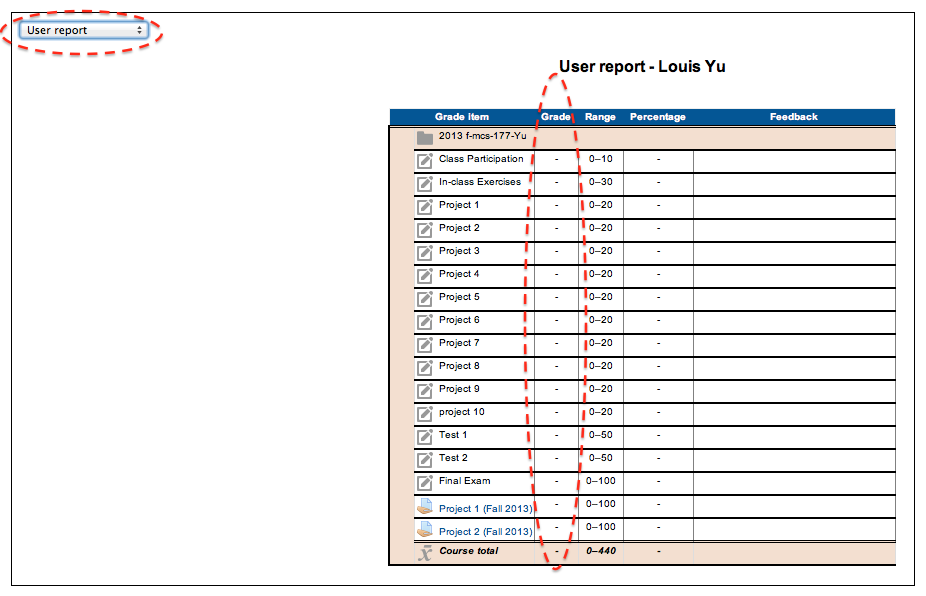
If you select Overview report using the drop-down menu on the upper left corner, you get a list of grades for the courses you are currently taking.
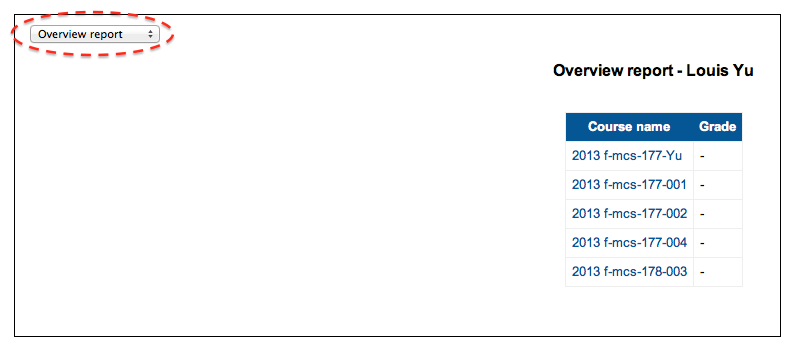
When estimating your final grade, you need to be careful because according to the course information , the raw scores from each components (including bonus points) are added up at the end and calculated out of 440 points. Thus, the percentage given by Moodle is not accurate. Thus only check your score for each of the components, and calculate your final score accordingly yourself (if you want).